Smart TVs have redefined how we experience entertainment at home. With built-in internet access, app stores, and design interfaces, your TV is no longer just a screen, it’s a gateway to limitless content. But how do you make the most of it?
Whether you're streaming movies, playing music, or browsing the web, knowing how to install and use apps on your Smart TV unlocks its full potential.
This guide will walk you through using a Smart TV, and how to download and manage applications.
What is a Smart TV and what can it do?
A Smart TV connects to the internet via Wi-Fi or Ethernet, giving you direct access to streaming platforms, games, and apps, all without needing external devices. With a Google TV interface, you can:
- Watch Netflix, YouTube, Prime Video, Disney+, and more
- Use Google Assistant for voice control
- Access the Google Play Store to download hundreds of apps
- Stream music, photos, or videos from your phone or tablet
Everything is managed through a user-friendly interface designed to feel just like navigating a smartphone, only on a bigger screen.
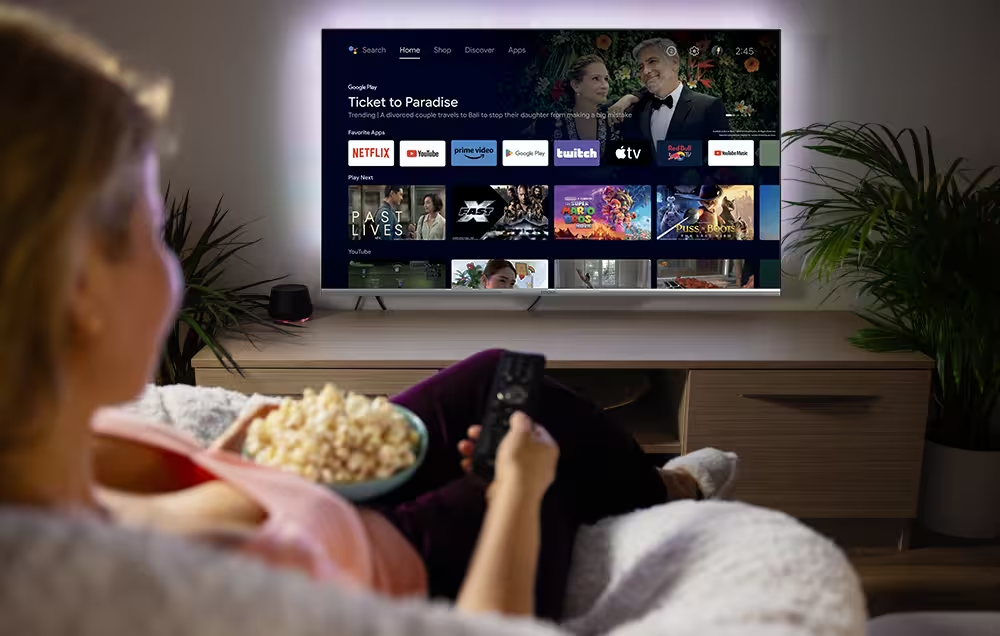
How to Add and Manage Apps on Your Google TV.
Adding apps to your smart TV is simple and intuitive:
- Connect your TV to the internet (Wi-Fi or Ethernet).
- On the Home screen, navigate to the Google Play Store.
- Browse or search for the app you want (e.g., Spotify, Twitch…).
- Select the app, then click Install.
- Once installed, it appears in your Apps section, ready to launch.
To organize or uninstall apps, just hold down the OK button on the app icon, and options will appear to move or remove it.
Using Google Assistant
Your STRONG Google TV comes with Google Assistant built-in, allowing you to control your TV and access information using voice commands:
- Activating Google Assistant: Press the Google Assistant button on your remote and speak into the microphone. Here are some voice commands you can say:
- "Hey Google, play Stranger Things on Netflix."
- "Hey Google, what's the weather today?"
- "Hey Google, turn up the volume"
- Smart Home Control: Manage compatible smart home devices, such as lights and thermostats, directly from your TV.
Casting and Screen Mirroring with Google Cast
Google Cast allows you to stream or mirror content from your devices to your STRONG Google TV
- Casting from Mobile Devices:
- Ensure your mobile device and Google TV are connected to the same Wi-Fi network.
- Open a Chromecast-enabled app (e.g., YouTube, Netflix) on your device.
- Tap the Cast icon and select your TV to start streaming.
- Screen Mirroring from Android Devices:
- Open the Google Home app on your Android device.
- Tap the device you want to cast to.
- Tap "Cast my screen" and confirm to start mirroring.
- Screen Mirroring from iOS Devices:
For iOS devices, you can use third-party apps to mirror your phone screen.
- Install the app on your Google TV from the Google Play Store.
- Open the app on your TV and follow the on-screen instructions.
- From the app select your TV through Bluetooth and start the screen mirroring.
By utilizing these features, you can fully customize and control your viewing experience on your STRONG Google TV.

Discover the STRONG Google TVs Range
STRONG makes it even easier to dive into the world of smart entertainment with its latest lineup of Google TVs. All models come with built-in Google cast, Screen mirroring, Google Assistant, and access to your favorite applications: Prime Video, Netflix, YouTube, Disney+, and more, making it simple to personalize your experience.
QLED Google TVs for Ultimate Picture Quality
- 4K QLED Google TV 65" : Ideal for large living rooms, with Dolby Vision and Atmos for cinema-grade viewing.
- 4K QLED Google TV 55" : The perfect alternative between large and mid-sized spaces, for an immersive experience.
- 4K QLED Google TV 50" : Perfect for mid-sized spaces, with vibrant colours and smart features.
Smart 4K Google TVs for Everyday Entertainment
- 4K Google TV 55" and 4K Google TV 50" : Great balance of performance and value, with the same smart ecosystem.
All models support Dolby Vision and Dolby Atmos, offer 4K Ultra HD, and feature intuitive remote controls with direct access to your favorite apps.

A Smart TV isn’t just a television, it’s a personalized media hub. With Google TV and access to the Google Play Store, you can manage your STRONG Smart TV to fit your lifestyle, whether you're into movies, sports, gaming, or productivity apps.
Thanks to STRONG’s range of QLED and 4K Google TVs, getting started is easy, and the possibilities are endless. Just plug in, connect, and let the entertainment begin.
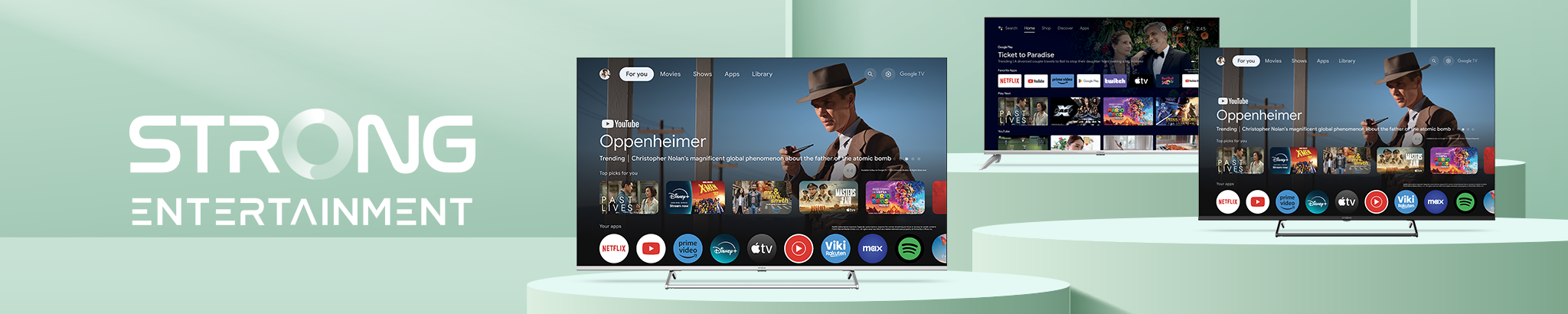


.avif)






